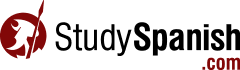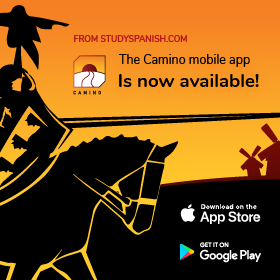9. Removing Students From Your Grade Book
In part 8, you added your Teacher ID to your student profile. Doing that caused the student (in this case you are the student) to appear in your teacher Grade Book. In this section, you will learn how to remove students from your Grade Book.
Go to Your Grade Book
- Click the “My Account” link at the top of the page.
- Click the “Manage Grade Book” link.
Remove Student
- Click the “Manage Unassigned Students” button.
- Select the checkbox next to the student last name.
- Click the “Remove Selected Students” button.
- Click the “Yes Remove Selected Students” button.
Check Your Grade Book
- Navigate back to your teacher “My Account” page.
- Click the “Manage Grade Book” link.
- Note that the student has been removed from your Grade Book.
Important Note
When you (the teacher) remove a student from your Grade Book, all you are doing is causing your Teacher ID to be removed from their student profile. You are not affecting the records of their grades. So, if you inadvertantly remove a student, it’s really not much of a problem. All you need to do is to have the student re-enter your Teacher ID into their student profile, and you will once again be able to see all of their work.
| Section | Time | Link |
|---|---|---|
| 10. Re-entering Your Teacher ID | 2 minutes | Click Here |
| 11. Assigning and Changing Class | 4 minutes | Click Here |
| 12. Viewing Student Progress | 2 minutes | Click Here |
| 13. Creating a Class | 4 minutes | Click Here |
| 14. Premium Access For Your Students | 5 minutes | Click Here |
| 1. Student Registration | 2 minutes | Click Here |
| 2. Change Your Password | 2 minutes | Click Here |
| 3. Take a Quiz and Record Your Grade | 3 minutes | Click Here |
| 4. Take a Test and Record Your Grade | 2 minutes | Click Here |
| 5. View Your Report Card | 1 minute | Click Here |
| 6. Teacher Registration | 2 minutes | Click Here |
| 7. Change Your Password | 2 minutes | Click Here |
| 8. Adding a Teacher ID to Your Student Profile | 2 minutes | Click Here |
| 9. Removing Students | 3 minutes | Click Here |