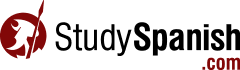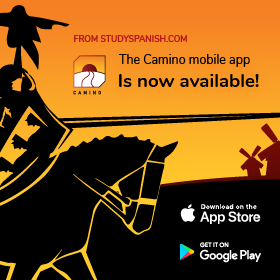13. Creating a Class
Now that you know how to view student progress, it’s time to learn how to create an online Class.
You should now be at the teacher “welcome” page.
Go to Your Class Feature
- Click the “My Account” link at the top of the page.
- Select “My Teacher Account.”
- If you are not already logged on, you will need to do so now.
- Click the “Manage Grade Book” link.
- Click the “MANAGE CLASS” link.
If you have followed the instructions to this point, you will not have any existing Class.
Enter Information
- Click the “CREATE NEW CLASS” button.
- Complete the form.
- Be sure to select starting and end dates.
Note: if you want to Cloned a Class, you must select the class of “Clone Class” drop drow.
| Section | Time | Link |
|---|---|---|
| 14. Premium Access For Your Students | 5 minutes | Click Here |
| 1. Student Registration | 2 minutes | Click Here |
| 2. Change Your Password | 2 minutes | Click Here |
| 3. Take a Quiz and Record Your Grade | 3 minutes | Click Here |
| 4. Take a Test and Record Your Grade | 2 minutes | Click Here |
| 5. View Your Report Card | 1 minute | Click Here |
| 6. Teacher Registration | 2 minutes | Click Here |
| 7. Change Your Password | 2 minutes | Click Here |
| 8. Adding a Teacher ID to Your Student Profile | 2 minutes | Click Here |
| 9. Removing Students | 3 minutes | Click Here |
| 10. Re-entering Your Teacher ID | 2 minutes | Click Here |
| 11. Assigning and Changing Class | 4 minutes | Click Here |
| 12. Viewing Student Progress | 2 minutes | Click Here |
| 13. Creating a Class | 4 minutes | Click Here |