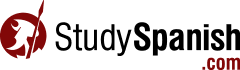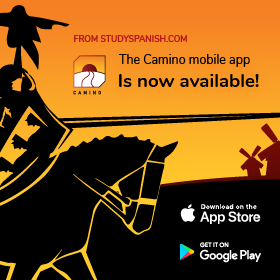5. View Your Report Card
Now that you have recorded a quiz and a test grade, lets see how students can log on and check their Report Card.
Go to Your Student “Welcome” Page
- Click the “My Account” link at the top of the page.
- If you are not already logged on, you will need to do so now.
You should now be at the “My Account” page.
Select Category
- Click “Report Card” in the left sidebar.
- Select “Grammar.”
- Click the “Next” button.
Notice that you have two options. You can select the lessons you want to check, but there’s an easier way.
Near the top of the page, notice that it says: “To view all completed activities simply click here.”
Click that link.
That will take you to a page showing all of the quizzes, tests and final exams that you have completed in the “Grammar” category.
Important Note
If you score less than 100% on a test, you can click on the percentage score and a window will pop up showing which questions you missed.
| Section | Time | Link |
|---|---|---|
| 6. Teacher Registration | 2 minutes | Click Here |
| 7. Change Your Password | 2 minutes | Click Here |
| 8. Adding a Teacher ID to Your Student Profile | 2 minutes | Click Here |
| 9. Removing Students | 3 minutes | Click Here |
| 10. Re-entering Your Teacher ID | 2 minutes | Click Here |
| 11. Assigning and Changing Class | 4 minutes | Click Here |
| 12. Viewing Student Progress | 2 minutes | Click Here |
| 13. Creating a Class | 4 minutes | Click Here |
| 14. Premium Access For Your Students | 5 minutes | Click Here |
| 1. Student Registration | 2 minutes | Click Here |
| 2. Change Your Password | 2 minutes | Click Here |
| 3. Take a Quiz and Record Your Grade | 3 minutes | Click Here |
| 4. Take a Test and Record Your Grade | 2 minutes | Click Here |
| 5. View Your Report Card | 1 minute | Click Here |