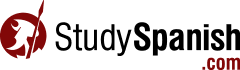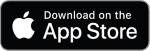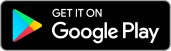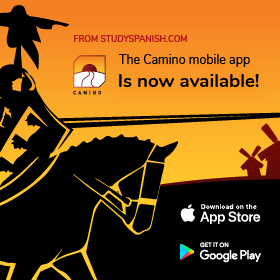Camino
Camino Update: Flashcards
November 17, 2020
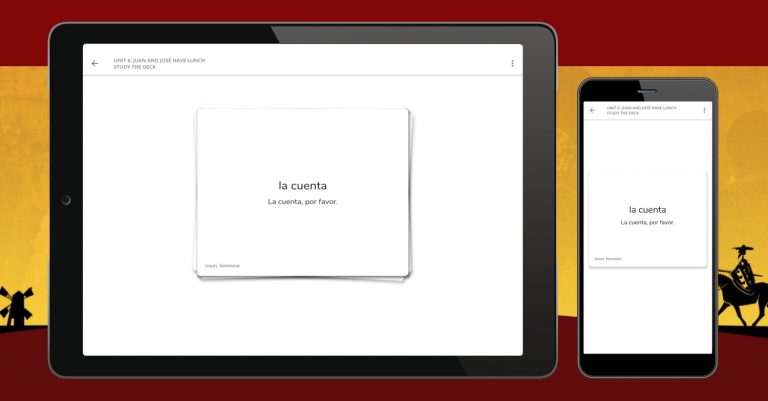
We are happy to announce that the latest version of the Camino app now contains flashcards. This is a feature that we received a lot of requests for, and one that we put a lot of effort into making intuitive and useful.
If you are not familiar with what a flashcard is, it’s simply a piece of paper (traditionally an index card) with text written on both sides. The learner will look at one side of the card and try to recall the information that is on the other side.
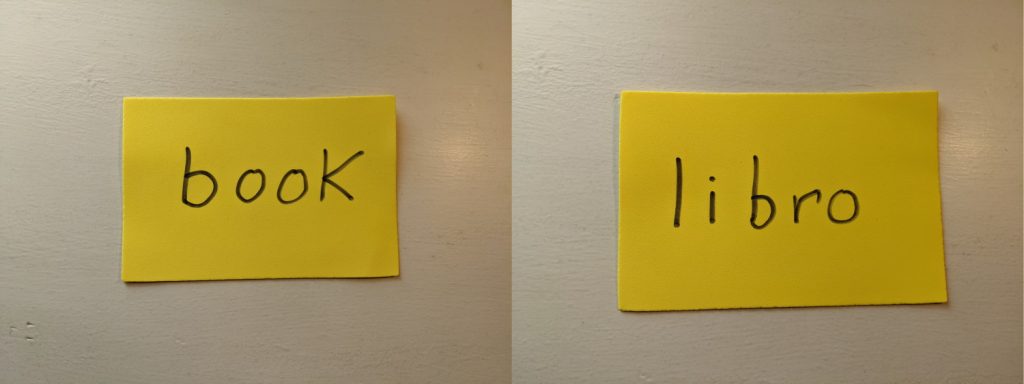
When used in a language learning environment, a flashcard will normally have the language learner’s native language on one side, and a translation of that in the language they are studying on the other side. So, in the case of the Camino app, English on one side and Spanish on the other.
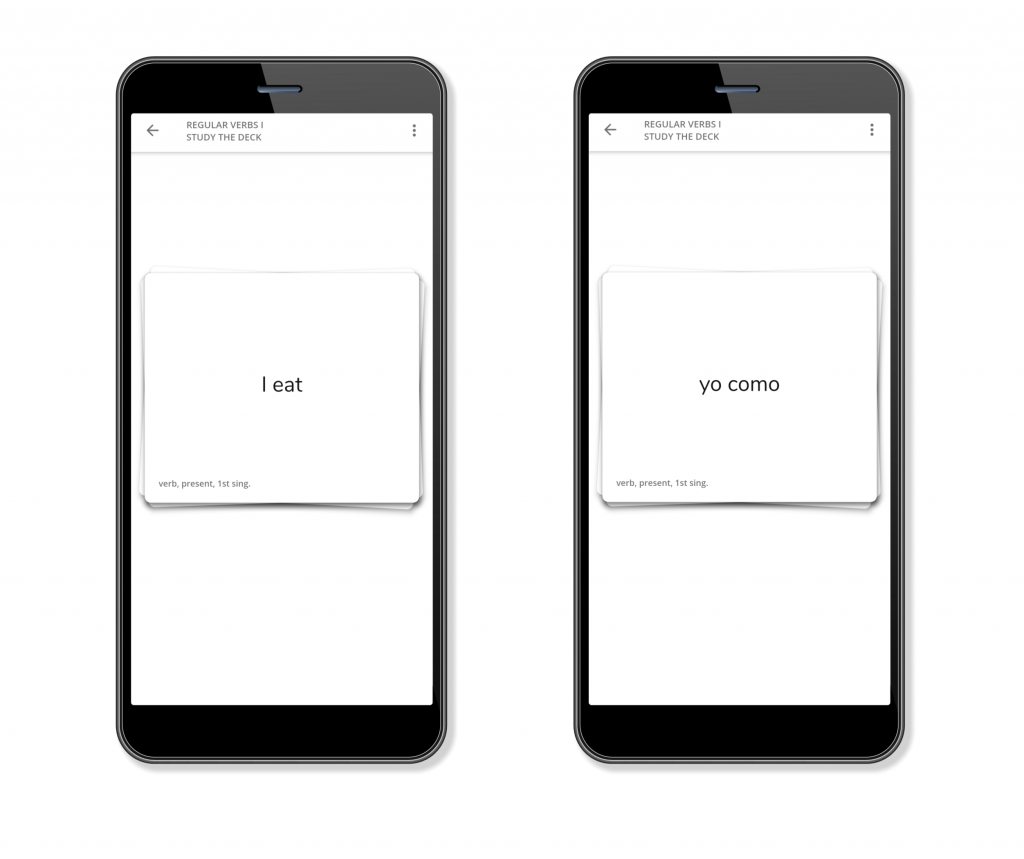
One important thing we wanted with our flashcards was for them to be easy to work with, able to work for both study and quiz usage, and not difficult to customize to the users liking. I’ll describe what we came up with below.
Spanish Audio With Example Sentences
Many of us find it very helpful to not only hear a word or phrase being pronounced, but to also see an example of it’s use. This helps drive into the learner not only what they are learning, but make them familiar with how it might be used in normal conversations.
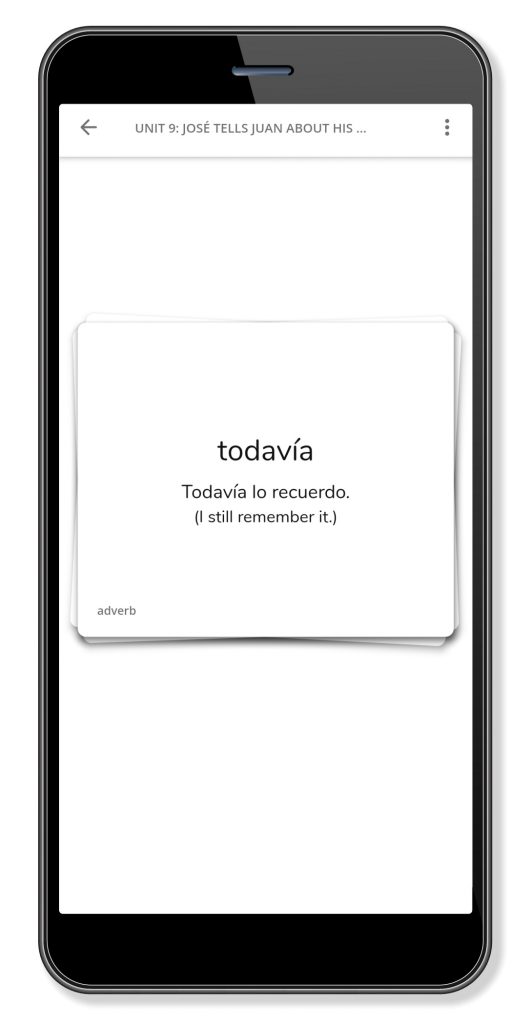
For this reason any Spanish word, phrase or example shown on a flashcard in Camino will have the ability to be spoken out loud within the app. You can choose if it plays the audio automatically, or only when you tap the words.
Also, you are given the ability to choose whether you’d like to hear a male voice, female voice, or a combination of both.
Customize Your Flashcard Deck
Each grammar lesson or course unit in Camino has a specific set of cards assigned to it. However, we felt it could be cumbersome if you were forced to work with the entire deck. Sometimes you know many of the flashcards and you just want to work with the ones that you need to practice.
We cover this need by allowing you to refine the deck yourself. Using this configuration screen you can quickly setup the deck to only show the cards you want to see. You can come back at any time to add or remove cards from the deck.
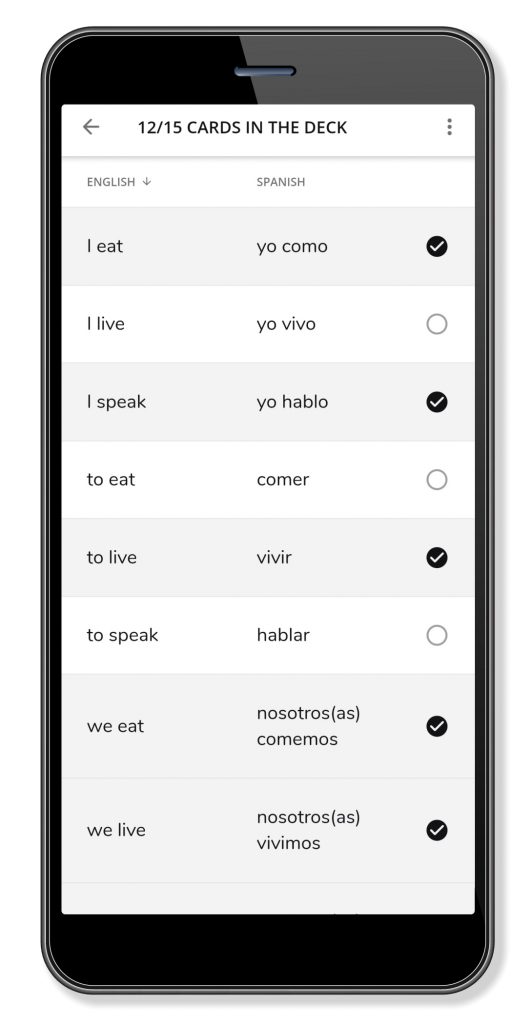
Another useful learning method with flashcards is to flip the deck over. This means if you were previously studying by looking at the English side and recalling the Spanish side, you can do the opposite and look at the Spanish side to recall the English translation. Camino allows you to do this as well.
Studying the Deck
Once you have the deck setup the way you want it, you are ready to start some actual learning. It’s at this point that you will hop into the area of flashcards called “Study the Deck.”
The purpose of this view is to just allow you to quickly move through the cards, testing your knowledge of them one at a time. You are intended to guess the translation of what will be shown on the other side of the card, before tapping on it to flip it over.
To move to the next card you have two options. The first option is to swipe the card to the right. Doing this will cause the card to stay in your deck and appear again for further study and quizzes. The second option is to swipe the card to the left. Doing this will remove the card from the deck and prevent it from showing again for study and quiz activities.
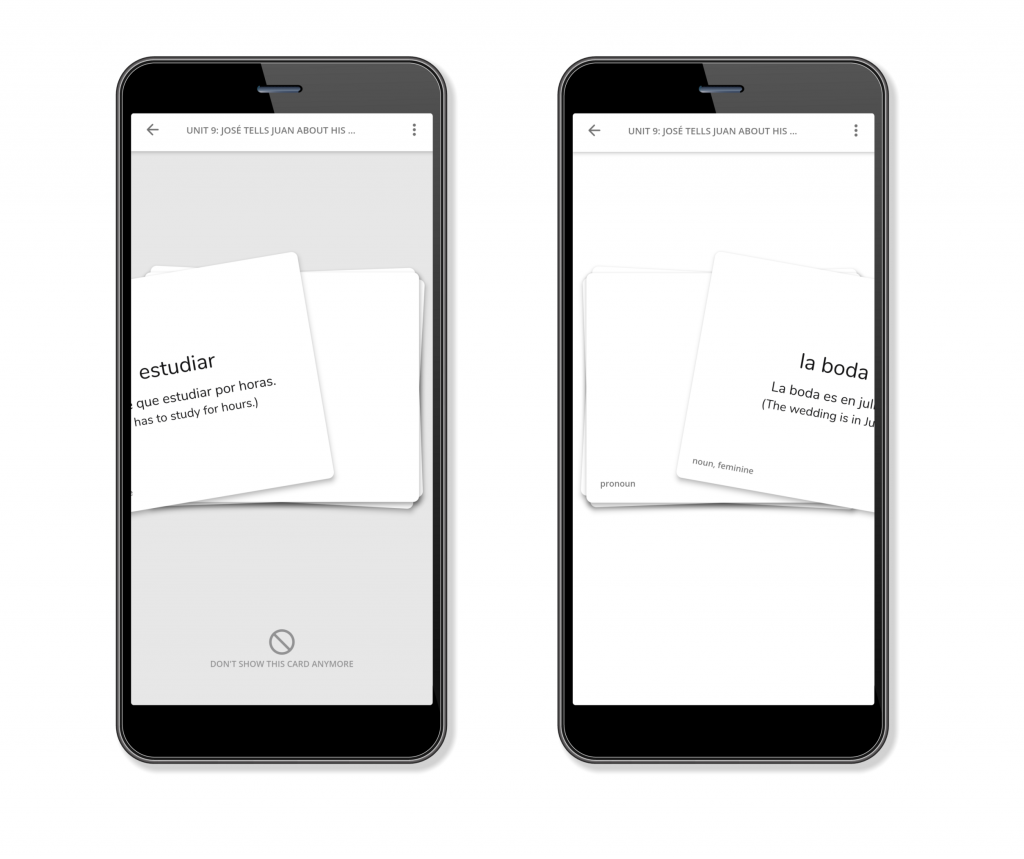
This left swipe is designed for you to tell the app, “I’ve learned this card, no need to show it to me anymore.” Nothing is permanent of course, and if you ever want to bring cards back into your deck you can still do that in the configuration screen we mentioned earlier.
Flashcard Quizzes
Once you feel like you really know the cards in the deck and you want to challenge yourself, you are ready to do a flashcard quiz.
There are two types of flashcard quizzes. The first is the “Pick the translation” quiz. This quiz will show you a word or phrase in the language you currently have selected as the “front view language” in your deck. Below the card will appear multiple possible translations of the card in the alternative language, only one of which is the correct answer.
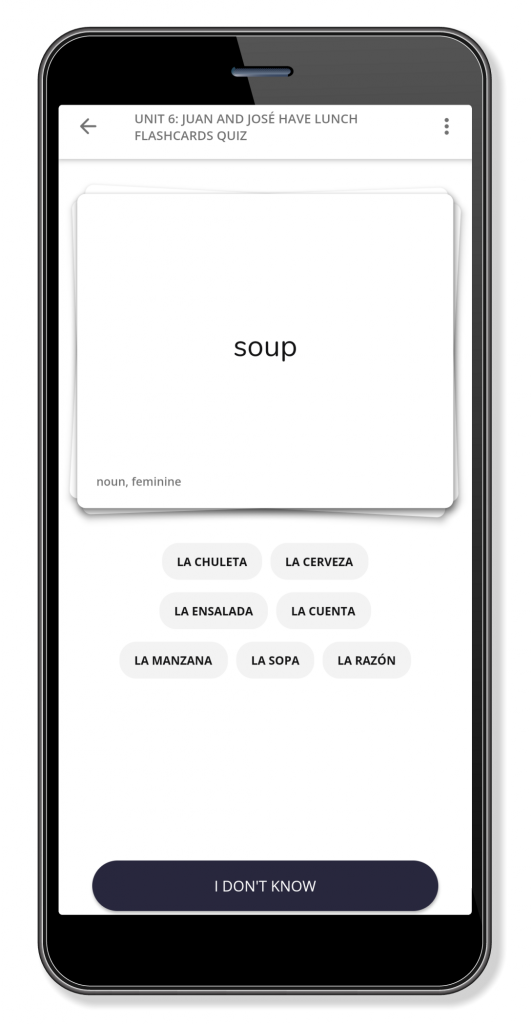
It’s easier to look at an example. In the screenshot above you can see that the card has the word “soup”, and below it are a group of translations to pick from. Being a smart Spanish learner you will pick the option that says “la sopa” and the app will tell you that you are correct.
The second type of flashcard quiz is a bit more challenging. In the “Enter the translation” quiz you are asked to type in the translation of the word that you see in the card.
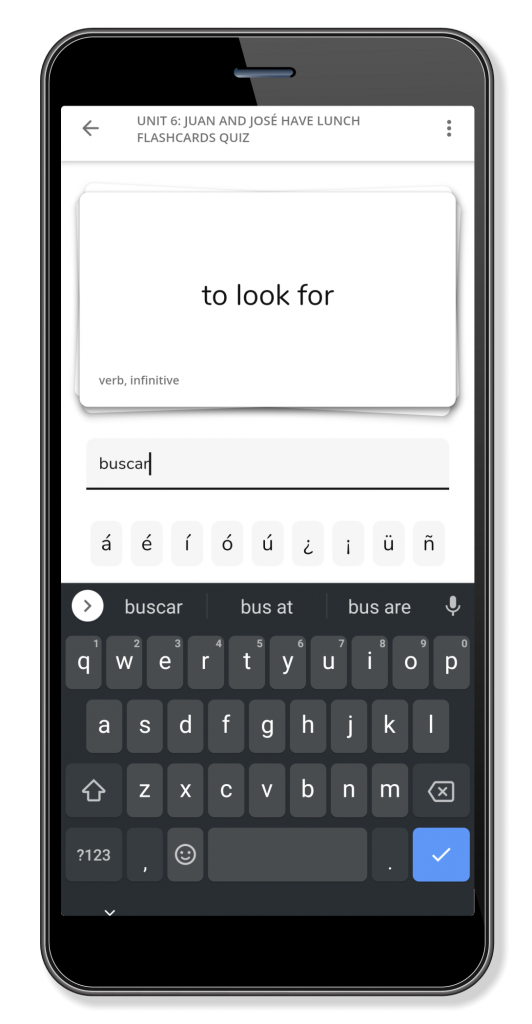
Flashcard quiz, “Enter the translation.”
This will not only require you to know the translation, but how to spell it correctly as well.
Where to Find Flashcards in Camino
Flashcards are currently found in the app by going to the “Notes & Resources” tab of any course unit and looking for the flashcards section. All course units now have flashcards available.
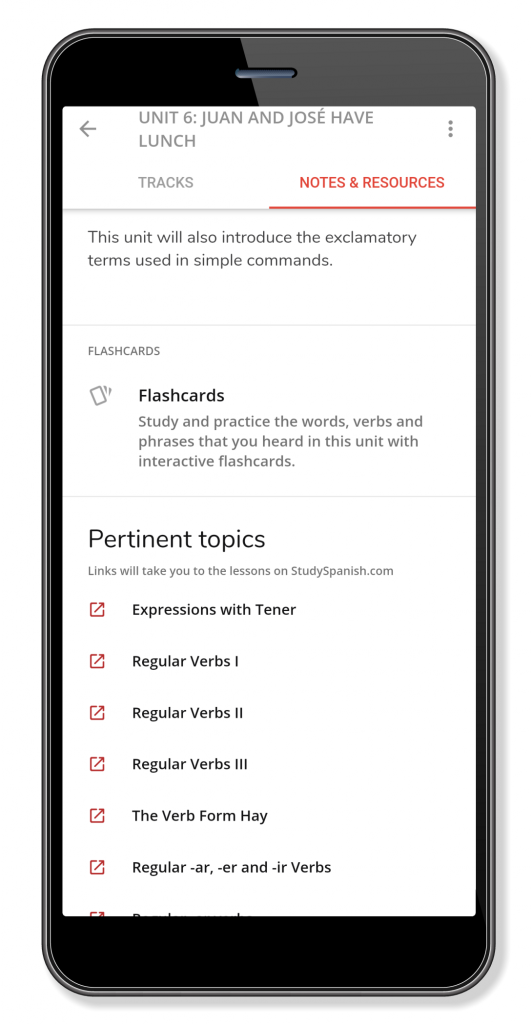
For grammar lessons, you will see them available by going into any lesson. Currently, there are only flashcards available for the first 15 lessons. More flashcards for lesson will be loaded in the next couple of weeks until almost all lessons have their own dedicated deck.
We think this new flashcard functionality will be very useful in helping you study and practice your Spanish. We hope you agree!
To install Camino on your mobile device use the appropriate link below.